1. What are the services which are available in IPO?
- Track Insurance claims online
- Register motor and health insurance claims
- Download prefilled claim form for motor
- Set renewal reminder
- Track interactions and dispatch details
- Save quotes
- Add/view policies
- Update profile
- Branch locator
- Cashless Hospital list
- Garage Network list
2. What should I do if there is a trouble in login or password is incorrect ?
- Please turn off the pop up blocker. Go to Tools and click on Pop Up Blocker and select ‘Turn off Pop Up Blocker’ and try again.
- Please recheck user id / password.
- Please note that Password is case sensitive.
- In case you have forgotten your password, please click on 'Forgot Password' tab and enter your Login ID to get the new password on registered email id.
- You may also speak to our Customer Care Executive on our Toll Free 1800-2-700-700 or write to us on with screenshot of the error message, if any.
3. What are the browser requirements?
Microsoft Internet Explorer Ver 7.0 +
Please turn off the pop up blocker. Go to Tools and click on Pop Up Blocker and select ‘Turn off Pop Up Blocker’.
4. How to register my insurance portfolio on HDFC ERGO portal?
- Please check whether you have registered your mobile no and email id in the insurance policy document.
- Also check the correctness of the same.
If the above two steps are fulfilled, then you may have received an SMS on your registered mobile number on User ID and Password.
Use this USER ID and Password to login into your insurance portfolio account under "Insurance
Portfolio Organizer" section on our portal. Suggest to reset this system password post your first time login in the IPO. In case you have not received any such SMS then alternatively you can click on “New User”
under “Insurance Portfolio Organizer” section on our portal and create your insurance portfolio account.
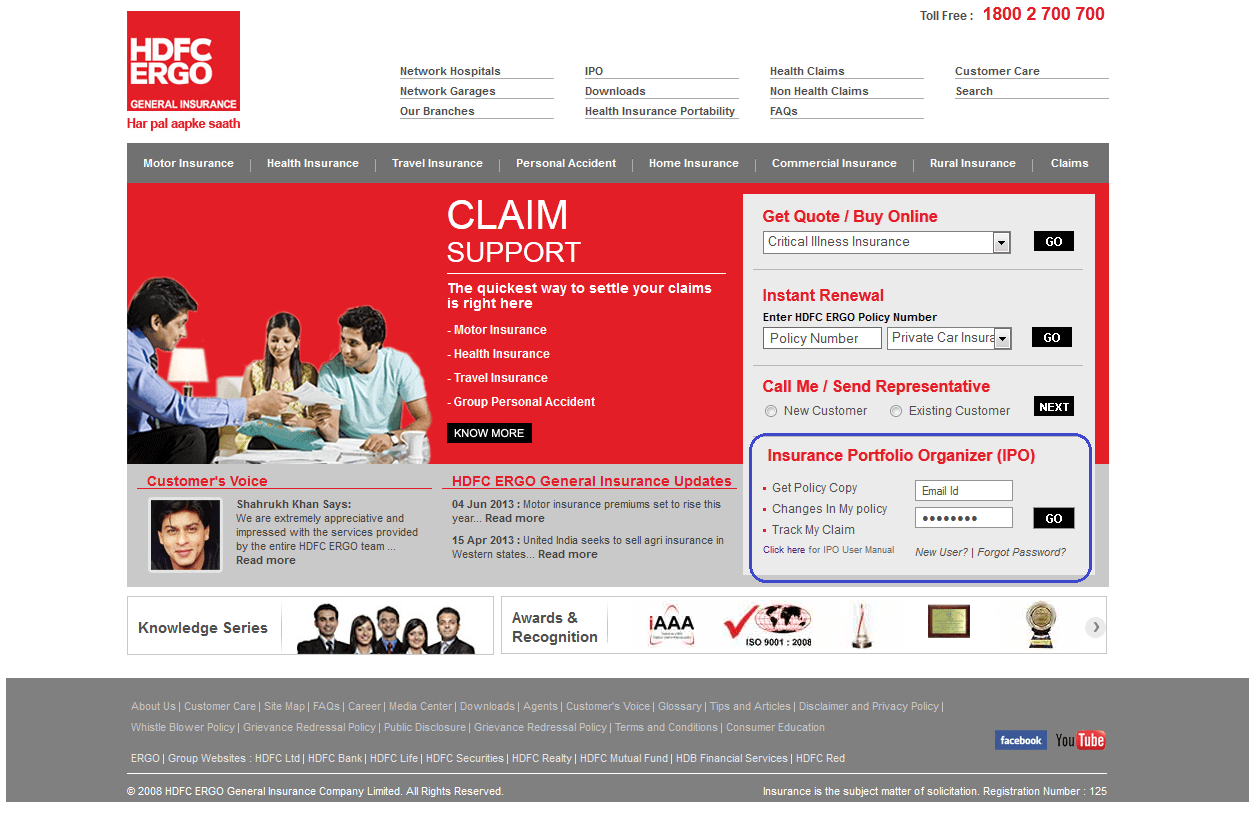
Note: Values entered while creating account can be updated in the policy document through endorsement only.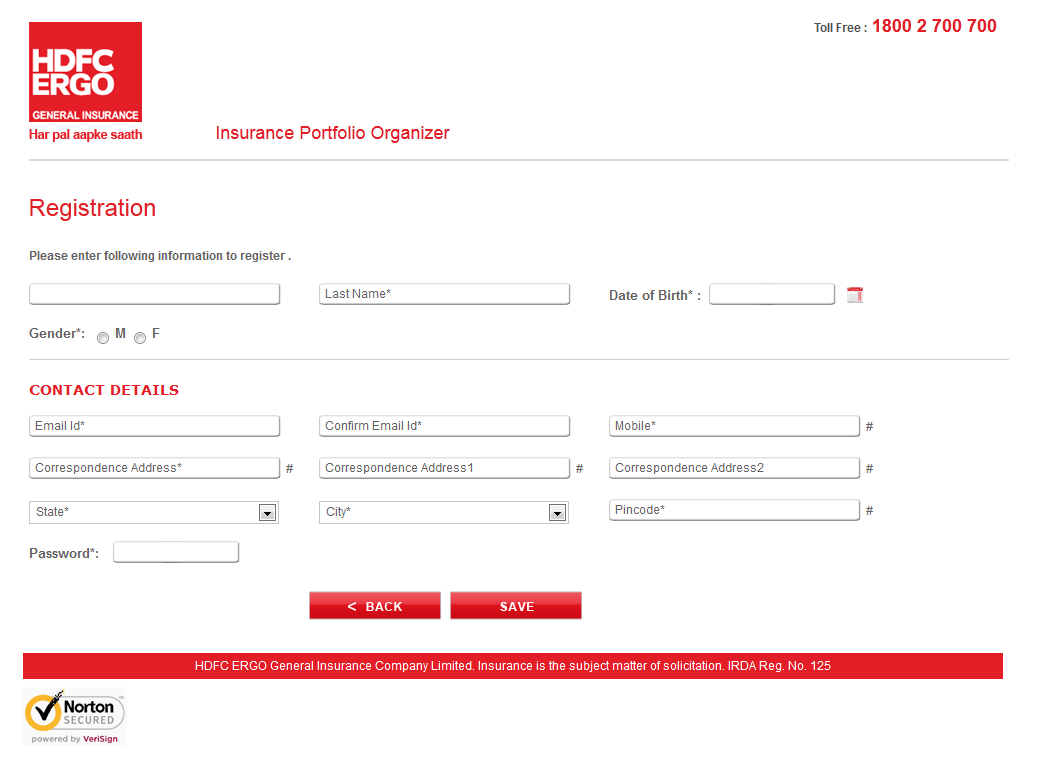
5. What should I do for Forgot Password?
Click on 'Forgot Password' tab and enter your Login ID to get the new password on mail.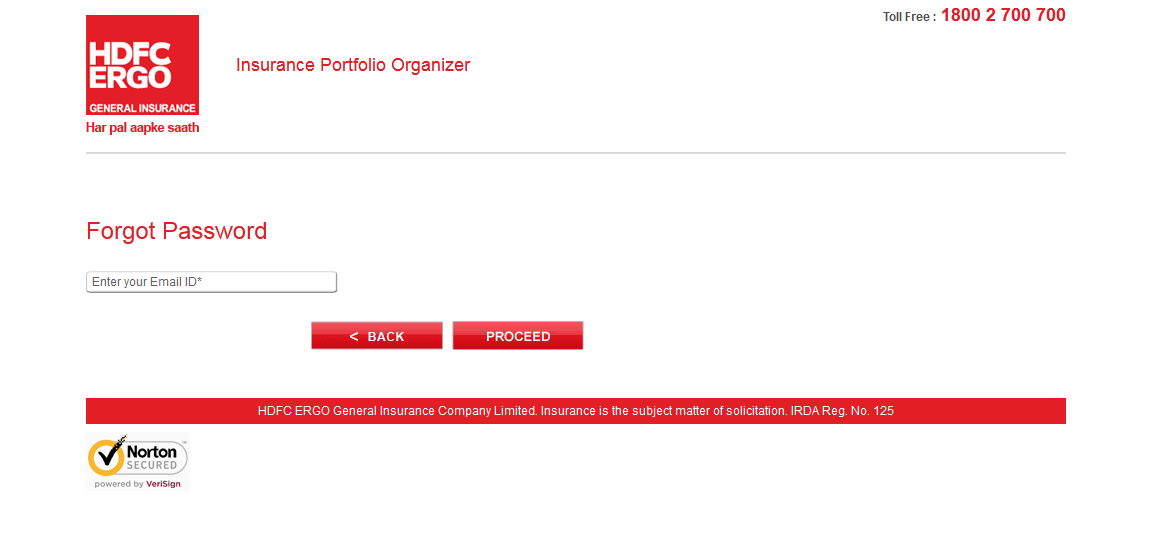
6. How to link policies after creating Insurance Portfolio on portal?
Post successful login into the insurance portfolio account,
- Click “Add/View other policies”
- Select in the drop down menu whether motor insurance or non-motor insurance.
- If motor insurance, then enter the Policy number and either of Engine no. or Chasis no.; if non-motor insurance then enter the Policy no. and either of Date of Birth or Policy Start Date
- Click on ‘Search’ button and policy would be linked automatically.
7. I cannot see any claims under “My claims” post login into my IPO account. What to do?
Please check whether you have linked all your insurance policies after login into the account. Go to question no. 6.




















 Health Insurance
Health Insurance  Travel Insurance
Travel Insurance  Car Insurance
Car Insurance  Cyber Insurance
Cyber Insurance  Critical Illness Insurance
Critical Illness Insurance
 Pet Insurance
Pet Insurance
 Bike/Two Wheeler Insurance
Bike/Two Wheeler Insurance  Home Insurance
Home Insurance  Third Party Vehicle Ins.
Third Party Vehicle Ins.  Tractor Insurance
Tractor Insurance  Goods Carrying Vehicle Ins.
Goods Carrying Vehicle Ins.  Passenger Carrying Vehicle Ins.
Passenger Carrying Vehicle Ins.  Compulsory Personal Accident Insurance
Compulsory Personal Accident Insurance  Travel Insurance
Travel Insurance  Rural
Rural 











